The following tutorial covers the basics of how you can add your story on the RoadSafetyUAE.com website. Please follow the links below to get more information.
Basic Information
To successfully submit a story, you should make sure to fill in the following content:
- The Title of your story
- Topic: Select the topic this story this belongs to. If you don’t think this story fits a particular topic then please select General. Click here to see the list of topics we have covered so far. If you would like to suggest topics that you think we should cover please click here to make a suggestion.
- Content: Click here to read more about writing content for your story
Featured Image
Featured image are specific images that you upload to a story.
These images are not used within the content of the story but are used as thumbnails to each story when they are displayed in the Stories list.

Fig 1
To make for a smooth and consistent user experience of the site, the best image size for a featured image are either of the options below:
- Large Image: 610px in width and 328px in height.
- Medium Image: 340px in width and 180px in height.
Add a featured image
To add the featured image, click on the ‘Upload and add a featured image’ button. Select the appropriate image that you would like to use. Make sure you choose an image that best portrays the story you are trying to tell. Once the image is selected the form will upload the file to the website. The featured image is automatically applied to the story. You can also insert the image within the Content box if you would like to use the image in the story text.
Please be aware that images that are obscene or against the moral or religious sensibilities of the UAE, will be rejected.
Youtube Video
If you would like to show a youtube video to accentuate your story you can provide a link of the video in the ‘Youtube Video’ text box. You will usually find the link in the address bar when you play a video on the youtube website. Example image below:
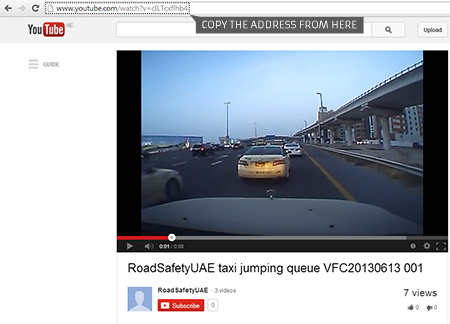
Fig 2
Content – Writing your story
This is where you enter the body of your story. You have a few options to format your story as you see fit.

Fig 3
By default you may see the first level of formatting options that allows you to bold, italicize and setup bullet points. You can click on the ‘Show/Hide Kitchen Sink’ or press ‘Alt+Shift+Z’ to show more formatting options. The ‘Kitchen sink’ level allows you to assign font sizes, colors, paste from word and more.

Fig 4

Fig 6
Figure 4 shows a few font size formatting options that you can apply to your headlines and text. For most stories you can settle on using Headline 3 to Headline 5 for headlines and the Paragraph for general text (this is applied by default). You can also use the align buttons to position images between text. To do so, select the image you wish to align and click on one of the three alignment buttons. For more help on images, click here to read about attachments.
Attachments
Attachments are basically images that you can upload and add to the content of your story.
To upload an image click on the ‘Add an image’ button, select an image and click Open to initialize the upload. Once the upload is complete, the image will show up in a list below the Attachments section. To insert the image click on the ‘Insert this Image’ link below the image you would like to insert.

Fig 7
Adjusting images within the content box
The images that you insert into the content box can be adjusted for size, titles and other attributes added to it. To make adjustments, select the image that you have inserted. Two buttons will appear over the upper left corner of the image. Click on the ‘Edit Image’ button to open the image editing box (Fig 9)

Fig 8

Fig 9
Figure 9 explains the adjustments you would generally need to make on images. Try and add an ALT text to every image you insert into the content box. Browsers will show the alt text in case the image doesn’t load for some reason (in the case of image restrictions placed by the browser’s security settings). Click on update when you are finished making your adjustments.
Tags
Tags are keywords that are related to the story you are sharing. These tags will be useful for general search and search engines in general. They are optional but they are good to have. Add as many as you’d like but always make sure they are related directly with the story you are writing.
That’s all for now. Hope this tutorial has been helpful. Happy sharing!
